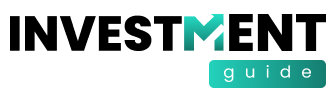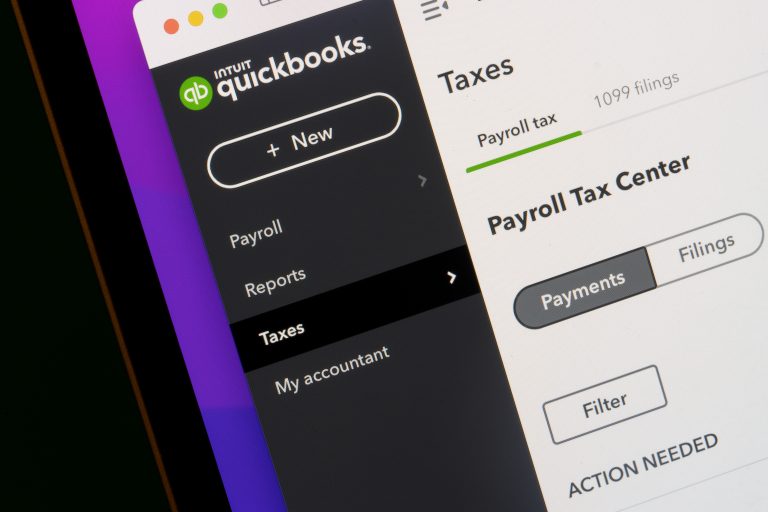Application crashes are common in the system. However, many complaints have occurred regarding unrecoverable error XXXXX XXXXX while the QuickBooks application crashes at the time of opening the company file. This error can also occur when closing the QuickBooks company file, saving the backup (.QBB) file, selecting any button or hyperlinks in QuickBooks, or updating the payroll updates. The error can occur due to various reasons. If you are facing QuickBooks unrecoverable error, read this article for a step-wise approach to resolve this issue permanently.
Reason for QuickBooks unrecoverable errors:
Your ‘QuickBooks application closed unexpectedly with unrecoverable errors’ can occur due to several factors:
- Corrupt Installation files in QuickBooks application
- Inconsistent, poor, or no internet connectivity
- Damaged or corrupted QuickBooks company file.
- If the QBCF monitor service is running on a workstation.
- Missing Windows or QuickBooks updates
- Computer issues
- Program code needs repairing
Solutions to resolve QuickBooks unrecoverable errors when Opening Company file
Sometimes, a simple computer restart helps fix some minor bugs and glitches that might be responsible for this QuickBooks unrecoverable error. So, restart your system and see if it helps. Next, open your QuickBooks with all windows closed. If this doesn’t work, follow the solutions given below:
Solution 1-Move your company file to a different folder:
Several QuickBooks users have confirmed that they’re able to fix the ‘QuickBooks unrecoverable’ error by moving the company file to a different folder. So, create a new folder by right-clicking anywhere on the Desktop, click New and then click Folder. Next go to company file folder, copy the company (.QBW) file and then paste it on the newly created folder. Next open the company file from that folder.
Solution 2- Run Quick Fix My Program:
Unrecoverable QuickBooks errors can occur if there is an issue with the QuickBooks application. To resolve this, download the latest version of QuickBooks tool hub and then follow the below steps:
- In QB tool hub, click Program Problems.
- Click on the option labeled Quick Fix My Program.
- Next, start the QuickBooks Desktop application and then try to open the data file.
- Next, open the Run window using the Windows+R shortcut.
- Type services.msc and then click
- In the displayed window, scroll down on the list and double-click on
- In the Properties window, click Disabled as Startup type.
- Click Apply and then click
This will prevent QBCF Monitor service from re-starting on the workstation
Solution 3- Check Firewall Settings
The Incorrect Firewall Settings can prevent you from opening the company file and resulting in unrecoverable error in QuickBooks. You can check your system’firewall settings if it is properly working or not.
Solution 4-Check workstation’s hosting settings:
You may also get QuickBooks unrecoverable error if your QuickBooks Hosting settings is enabled in workstation. These settings should only be enabled in Server system. To check and resolve the error if it has occurred due to hosting settings, press F2 on the QuickBooks to open the Local Server Information window. If the hosting option is turned on the workstation then change the Hosting settings.
- Open your workstation system.
- Click File and then select
Solution 5: Repair the QuickBooks company file
One of the major causes of the QuickBooks unrecoverable error is when the company file is corrupted, damaged, or inaccessible by the QuickBooks application. In such a scenario, you can take the help of the in-built tool in QuickBooks-Verify and Rebuild tool to rebuild and repair the corrupted QBW file. Follow the step-by-step instructions given below to repair the QBW file using the Verify and Rebuild tool in QuickBooks:
- First close all the active windows on the system.
- Then locate File and then click the Utilities
- Click Verify Data.
If data damage is found in the company file then you can rebuild the data in the company file using the below steps:
- Locate File, click Utilities, and then click Rebuild Data.
- QuickBooks application may ask you to create a backup file before rebuilding the company file. Click on the Ok
- After this, choose the location where you need to save the backup, then click
- If it displays Rebuild has a complete message, then click
- Click File, click Utilities option and then click Verify Data
If the Verify and Rebuild tool fails, you can try the QuickBooks File Doctor tool to resolve the QuickBooks unrecoverable error that occurs while opening the company file. Sometimes, the QuickBooks File Doctor tool can freeze during the scan or even fail to fix the corruption in the QBW files. This can happen if the company file is large, severely corrupted or encrypted. In such a situation, you can opt for a professional QuickBooks repair tool like Stellar Repair for QuickBooks. This QBW repair tool can repair highly damaged file with ease and without any size limitations.
The tool has an intuitive user interface that makes it easy to operate and resolve corruption errors in QuickBooks with minimal technical expertise. Also, it allows you to save data in a new QuickBooks file with complete precision.
Conclusion
Above, we have discussed various ways step-wise to resolve the QuickBooks unrecoverable error when opening company file error. If the problem persists, you need to consider the fact that the QuickBooks Company file might get damaged or corrupted, causing errors. To recover the data from corrupt QuickBooks Company files within minimal downtime, you can use a specialized QuickBooks Recovery software like Stellar Repair for QuickBooks. It can assist you in recovering the data from corrupted QBW as quickly as possible and with no data loss. With this software, you can open and repair company files in any state and of any size. The software supports all versions of QuickBooks, including Pro, Premier, and Enterprise solutions.