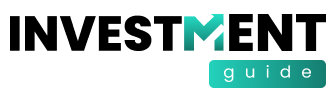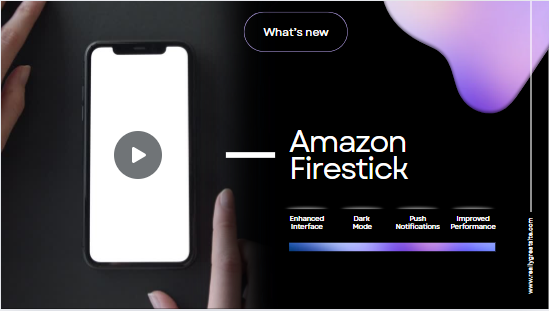What is the Amazon Firestick?
The Amazon Firestick is a small, portable device that plugs into the HDMI port of your TV, transforming it into a smart TV capable of streaming content from the internet. It runs on Fire OS, a customized version of Android, and comes preloaded with popular streaming apps such as Netflix, Hulu, Disney+, and of course, Amazon Prime Video. The Firestick is powered by USB and controlled via a remote, which in recent models, includes voice control with Amazon’s Alexa.
Why Choose the Firestick?
1. Ease of Use
The Firestick is incredibly easy to set up and use. Once you plug it into your TV and connect it to Wi-Fi, the on-screen instructions guide you through the setup process. The interface is user-friendly, making it easy to navigate between apps, live TV, and other features.
2. Content Variety
With access to thousands of apps and channels, the Firestick provides endless entertainment options. You can stream movies, TV shows, live sports, news, music, and even play games. Moreover, the Firestick supports major streaming services like Netflix, Hulu, HBO Max, and many others, ensuring that you have access to the latest and greatest content.
3. Portability
The compact size of the Firestick makes it highly portable. Whether you’re traveling or visiting a friend, you can take your Firestick with you and plug it into any compatible TV. This feature ensures that you can enjoy your favorite shows and movies wherever you go.
4. Voice Control
The Firestick’s remote, equipped with Alexa voice control, allows you to search for content, control playback, and even manage smart home devices using just your voice. This hands-free experience is not only convenient but also adds a layer of sophistication to your streaming experience.
5. Affordability
Compared to other streaming devices, the Firestick is very affordable. Amazon frequently offers discounts, making it accessible to a wide range of users. Additionally, there are multiple versions of the Firestick available, catering to different budgets and needs.
Also Read: Libya’s Eastern Government Halts Oil Production in Bank Row
Different Firestick Models
Amazon offers several versions of the Firestick, each with its own set of features. Here’s a breakdown of the most popular models:
1. Fire TV Stick (3rd Generation)
- Resolution: Up to 1080p Full HD
- Features: Supports HDR, Dolby Atmos audio, and comes with an Alexa Voice Remote. It’s perfect for users who don’t need 4K streaming but still want high-quality video and audio.
2. Fire TV Stick 4K
- Resolution: Up to 4K Ultra HD
- Features: Supports HDR10+, Dolby Vision, and Dolby Atmos audio. It’s the ideal choice for those with 4K TVs who want to experience the best possible video quality.
3. Fire TV Stick 4K Max
- Resolution: Up to 4K Ultra HD
- Features: Includes all the features of the Fire TV Stick 4K but with faster performance, Wi-Fi 6 support, and picture-in-picture for live TV. It’s the most advanced option for power users who demand the best performance.
4. Fire TV Stick Lite
- Resolution: Up to 1080p Full HD
- Features: A more affordable version with basic features. It does not support Dolby Atmos or include volume and power controls on the remote, making it suitable for those on a budget or with simpler needs.
How Does the Firestick Compare to Other Streaming Devices?
1. Firestick vs. Roku
Roku is another popular streaming device, known for its extensive app support and simple interface. However, the Firestick stands out with its integration with Amazon services, Alexa voice control, and a more powerful processing unit in its higher-end models. If you’re already invested in the Amazon ecosystem, the Firestick is the better choice.
2. Firestick vs. Google Chromecast
Google’s Chromecast is a unique device that allows you to cast content from your phone, tablet, or computer to your TV. While it’s great for those who prefer controlling their TV from another device, it lacks the standalone app functionality and remote control that the Firestick offers. For a more traditional TV experience, the Firestick is superior.
3. Firestick vs. Apple TV
Apple TV is a premium streaming device with a higher price tag, offering seamless integration with Apple’s ecosystem, a sleek interface, and high-quality content. However, the Firestick provides a comparable experience at a fraction of the cost, especially with its 4K models. If you’re looking for value for money, the Firestick is the clear winner.
Maximizing Your Firestick Experience
To get the most out of your Firestick, consider the following tips and tricks:
1. Use Alexa to Its Full Potential
The Alexa voice control can do much more than just search for content. You can use it to control smart home devices, check the weather, set reminders, and even order products from Amazon. Explore the different commands to enhance your Firestick experience.
2. **Install a VPN
A Virtual Private Network (VPN) is essential for safeguarding your privacy and expanding your content options on the Firestick. With a VPN, you can access content that may be restricted in your region, ensuring a more comprehensive streaming experience. Additionally, a VPN encrypts your internet connection, providing an extra layer of security against hackers and other cyber threats.
3. Expand Storage with OTG Cable
The Firestick has limited internal storage, which can be a constraint if you download a lot of apps. However, you can use an OTG (On-The-Go) cable to connect external storage devices like USB drives or microSD cards. This allows you to store more apps and media files without worrying about running out of space.
4. Optimize Performance
To ensure your Firestick runs smoothly, periodically clear the cache of your apps and uninstall those you no longer use. Additionally, restarting the device regularly can help maintain optimal performance. If you experience slowdowns, consider reducing the number of apps installed and limiting background processes.
5. Explore Third-Party Apps
While the Amazon Appstore offers a wide range of apps, there are many third-party apps available that can enhance your Firestick experience. Sideloading apps like Kodi or Plex can turn your Firestick into a powerful media center, allowing you to stream content from your local network or other sources not available on the Appstore.
6. Pair with Smart Home Devices
The Firestick can be integrated with other smart home devices, allowing you to control your lights, thermostat, security cameras, and more directly from your TV. This seamless integration with Alexa makes the Firestick a central hub for your smart home setup.
7. Parental Controls
If you have children, setting up parental controls on your Firestick is crucial. You can restrict access to certain content, set up PIN protection for purchases, and even create individual profiles with age-appropriate content. This ensures that your kids can enjoy safe and suitable content.
8. Stream Live TV
The Firestick supports several apps that allow you to stream live TV, including popular services like Sling TV, YouTube TV, and Hulu + Live TV. Additionally, you can use the Firestick with an HD antenna and apps like Amazon’s Fire TV Recast or third-party options like Tablo to watch and record over-the-air broadcasts.
Common Issues and Troubleshooting
Like any tech device, the Firestick can sometimes encounter issues. Here are some common problems and their solutions:
1. Connectivity Issues
If your Firestick struggles to connect to Wi-Fi, try restarting your router and the device. Ensure that your Firestick is within range of the Wi-Fi signal. If the problem persists, consider using an Ethernet adapter for a more stable connection.
2. Overheating
The Firestick can overheat during extended use, which may cause it to slow down or crash. To prevent this, ensure the device has proper ventilation and avoid placing it in enclosed spaces. If overheating continues, unplug the Firestick and let it cool down before using it again.
3. Remote Issues
If your remote stops working, try replacing the batteries. If that doesn’t help, re-pair the remote with the Firestick by holding down the Home button for 10 seconds. You can also use the Fire TV app on your smartphone as a remote control if the physical remote is unresponsive.
4. Audio/Video Sync Problems
Sometimes, the audio and video may become out of sync while streaming. This can often be fixed by pausing the video for a few seconds and then resuming playback. If the issue continues, try restarting the Firestick or adjusting the audio delay settings in the app you are using.
Final Thoughts: Is the Firestick Worth It?
The Amazon Firestick stands out as one of the best streaming devices available today. Its combination of affordability, ease of use, extensive content options, and advanced features like Alexa voice control makes it an excellent choice for anyone looking to upgrade their TV experience. Whether you’re a casual viewer or a tech enthusiast, the Firestick offers something for everyone.
For those deeply embedded in the Amazon ecosystem, the Firestick is a no-brainer. Even if you’re not, its versatility, portability, and robust performance make it a compelling option compared to other streaming devices. The ability to customize your experience with third-party apps, expand storage, and even control your smart home makes the Firestick a powerful tool in modern home entertainment.
In conclusion, the Firestick’s blend of features, performance, and value makes it an outstanding choice for anyone looking to enhance their TV viewing experience. Whether you opt for the basic Fire TV Stick Lite or the advanced Fire TV Stick 4K Max, you’re investing in a device that promises to deliver endless entertainment possibilities right at your fingertips